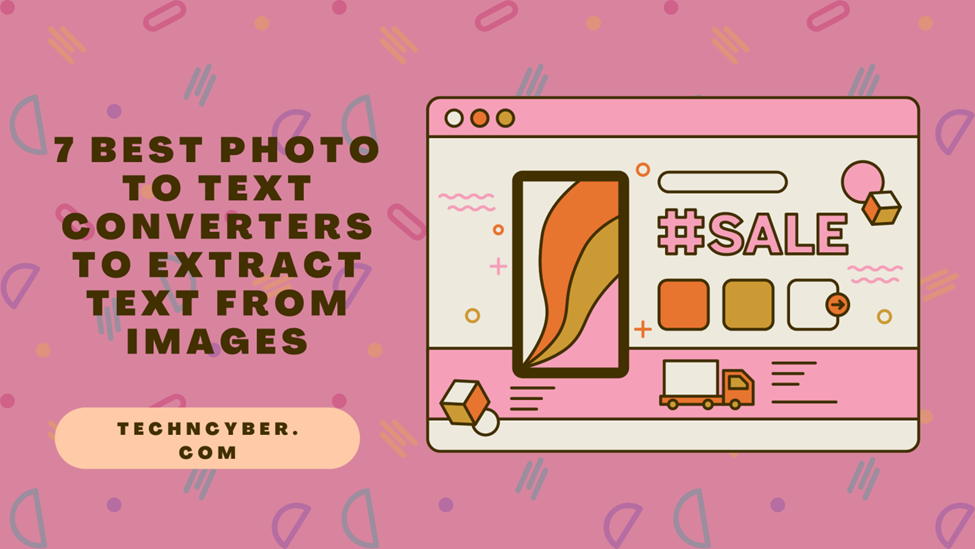Optical recognition technology is helpful for students, teachers, and marketers to make their data entry jobs easier. These tools are available in various forms and support multiple options for converting image to text for free and paid users.
The most convenient way of the image to text conversion is possible with the help of online OCR tools. Online availability of OCR technology makes it more accessible by breaking device or operating system support limitations. You can access the online OCR tools from every device which supports web browser access.
But even with web-based OCR tools and applications, there are dozens of options, and you may find it hectic to try each one. Therefore, we have chosen the 7 best photo-to-text converters to extract text from images with just a few clicks.
We will discuss the working and features of each tool so you can find the suitable option for your requirements.
7 Best Online Image to Text Converters
Here we have mentioned the best online OCR tools that will help to convert images to text for free. Each of these tools may have limitations and unique features to provide services in various niches.
1. Image to Text Converter – Prepostseo
Prepostseo is a platform offering range of services and features for writers. Among its writing assistance tools, the online image-to-text converter is a handy yet productive
utility. This online OCR feature by Prepostseo allows you to extract text from up to 10 images for free. You do not have to sign up or avail any limited trial for image-to-text conversion.
How to Use
Using this online tool is quite simple. You can upload an image from local or cloud storage (Google Drive). Or you can paste the link to the image source in the 'Enter URL' option.
Once the image is uploaded, click the submit button, and the tool will start processing for text extraction. After the conversion completes, you can choose to copy the text directly or upload it in the form of an editable document file with just one click.
2. Google Drive
Google Drive may seem like your ordinary cloud storage platform. But it offers an effortless way to convert images to text in collaboration with its built-in utility,
Google Docs. It's free and easy to use, but you may need a
Google Account for the image-to-text conversion.
How to Use
Open Google drive and click on the '+' icon to upload the image from which you want to extract text. Right-click on the image file and select the 'Open With' option. You will find 'Google Docs' as a source for opening the image file.
Afterward, the image will open in Google Docs with the extracted text pasted below the image. The document file will automatically save on Google Drive, but you can also download it in Docx format.
The name of this tool is self-explanatory for what it does. This online image-to-text converter is one of the most productive yet versatile tools you can find to extract text from an image. No registration or payment condition is required to use this tool for free.
How to Use
Upload the image by clicking the 'Browse' button or paste the link to the image in the 'Enter a URL' field. Click the 'Submit' button once you have uploaded the image, and the tool will extract the text for you. This online image-to-text converter also supports various languages so that you can select one for more accurate results.
4. Free Online OCR – NewOCR
Another free online OCR tool is at your service for seamless image-to-text conversion. The Free OCR online by NewOCR defines simplicity with its two-click image-to-text conversion process and easy-to-use interface.
How to Use
The tool is entirely free to access, and it supports a range of image file formats. So, you can upload any image or photo to extract text. Click the 'preview' button to crop an image or set multiple languages featured in the image. Click the 'OCR' button, and the tool will give you results in a few seconds. The tool will allow you to download scanned text in TXT, DOC, or PDF format.
5. Extract-text-to-Image_ Editpad
The Editpad’s image converter is one of the most accessible means of extracting text from images. This online tool is free to use and performs efficiently by supporting various image formats.
How to Use
You will find the file uploading option from local storage and via URL on the interface. Once you have uploaded the image, click on the 'Extract Text' option, and the tool will provide you with the scanned text from the image. You can copy the text directly from the output box to paste it into a document file.
6. To-Text
Image to text is partially defined in the name of this online tool. To-text.com provides a convenient experience for data entry operators and marketers to help the conversion of images to text.
How to Use
The tool is free to use and only takes three steps to convert images to text. Select the appropriate language which matches the text in the image, upload the image by clicking the 'Choose file' button, and click the 'convert' button to get instant results. The extracted text will be presented in the output box.
7. OCR Space
Convert images and PDFs to text with this free online OCR service by OCR Space. This online image-to-text converter supports various image formats and gives the text output from an image in under a minute.
How to Use
This online OCR tool allows you to upload or scan the image via an online link, so choose the option that seems suitable for you. Furthermore, you must select the language from an extensive range that seems relevant to your image text. Check a few other filters pertinent to your liking, and then click the 'Start OCR' button. The scanned text can be downloaded in JSON or Plain Text with one click.
Conclusion
OCR technology has made things a lot easier for everyone to keep the digital record of hard-form documents. With the availability and compatibility of various computer devices, the OCR image to text conversion has become more accessible.
This article featured some of the most widely used online photo to text converters that can help you extract images from text within a few seconds. These tools are easily accessible and free to use for everyone. We hope this article assisted you in performing image-to-text conversion without any hassle.