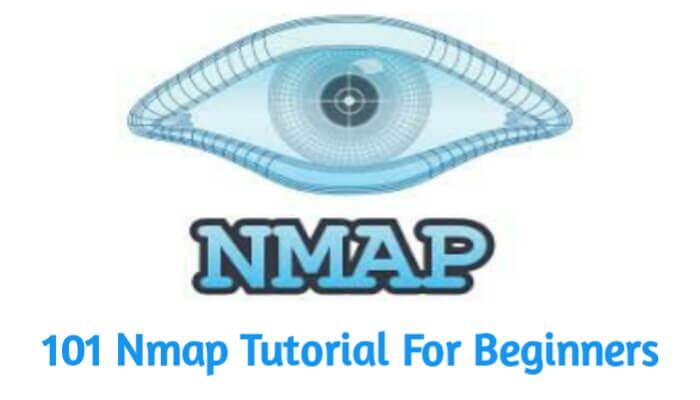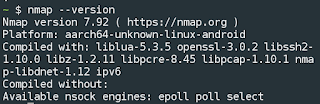NMAP (Network Mapper) is a free and open-source network scanning tool widely used by network administrators and cybersecurity professionals to discover and map devices on a network. It can scan a range of IP addresses or a single host to identify the services and operating systems running on it. In this article, we will discuss how to install and use NMAP in Termux.
Installing NMAP in Termux
1. Open Termux on your Android device and update the package repository by running the following command:
pkg update && pkg upgrade -y
2. Install the Nmap package by running the following command:
pkg install nmap
3. To verify the installation, you can run the nmap command with the --version option
nmap --version
Using NMAP in Termux
NMAP provides a wide range of options for scanning networks and hosts. Here are a few examples of how to use NMAP in Termux:
Scanning a range of IP addresses
To scan a range of IP addresses, you can use the -sL option followed by the range of IP addresses you want to scan. For example, to scan the range 192.168.1.1-255, you can use the following command:
nmap -sL 192.168.1.1-255
This will list all the IP addresses within the specified range.
Scanning a single host
To scan a single host, you can use the -sV option followed by the hostname or IP address of the host you want to scan. For example, to scan the host www.example.com, you can use the following command:
nmap -sV http://scanme.nmap.org/
Scanning a range of ports
nmap -p 1-1000 www.example.com
Performing an OS detection scan
nmap -O www.example.com
This will scan the specified host and attempt to detect the operating system running on it.
Also Read:
Conclusion
In this article, we have discussed how to install and use NMAP in Termux. NMAP is a powerful and versatile tool that can be used to scan networks and hosts to identify the services and operating systems running on them. By following the steps outlined in this article, you can easily install and use NMAP in Termux on your Android device. We have a comprehensive nmap tutorial